Jewish Genealogical Society of Illinois |
FAQ All Chicago Jewish Database
A Project of the Jewish Genealogical Society of Illinois
FAQ Frequently Asked Questions
The Book of Chicagoans
|
Question: What is the The Book of Chicagoans Database and why was it created? Answer: The Book of Chicagoans Database project was created from an idea by Mike Karsen, JGSI Past President. The Book of Chicagoans, 1911 edition, included the names and biographical information provided by leading Chicago citizens. Many of the entries are individuals with presumed Jewish affiliations, either stated or assumed. JGSI extracted these names and complied them into this database. There is a1905 edition of The Book of Chicagoans and some entries in this database contain names and biographical information extracted from it and/or the 1911 edition. There is also a 1917 version that will be analyzed for additional names. Not all Jewish individuals names in the book are included in this database. This is because some biographic data does not give any clues to a probable Jewish heritage. Also, it is possible that some names in the database are not of individuals who would claim a Jewish heritage, but the names were extracted based on indications of Jewish affiliation. If you discover any errors please notify the webmaster@jgsi.org so corrections may be made. Question: Some of the displayed biographical data seems to have grammar or other errors. Answer: The records were extracted from a 'plain text' version of the book. You are encouraged to view the actual book entries. The page number of the biographical information is listed in the search output display. Please note that some entry paragraphs are split onto to pages in the book. A page number may indicate either the first or last part of the paragraph. Link to THE BOOK of CHICAGOANS which will open in a new window or tab. NOTE: Some entries in this database contain biographical information extracted from the 1905 edition. This is the link to the 1905 edition which is online: Question: I'm not sure of how to spell the surname of the person I am researching. Answer: You can use these options for both surname and given name: Sounds like . . . . Starts With . . . . Contains. Or you can display the entire listing of names for any selected database (see question below). Question: How do I view a listing of all the residents? Answer: To view a list of all residents select 'SEARCH' without entering a surname or given name. A listing of all entries will display. Question: My internet connection is very slow and the display results take a long time to display. What can I do? Answer: Contact the webmaster and he will assist you. Contact Ron Miller, the JGSI Webmaster@jgsi.org Answer: Every browser has a Zoom or Enlarge feature. Here are how some browser zoom features work. Check your browser's help section for more detailed information and other options. Chrome browser:
Use the zoom options to make everything on a webpage larger or smaller. 1 On your computer, open Chrome. 2 At the top right, click More . 3 Next to "Zoom," choose the zoom options you want: • Make everything larger: Click Zoom in . • Make everything smaller: Click Zoom out . • Use full-screen mode: Click Full screen . Safari browser:
To set a minimum font size for webpages: Choose Safari > Preferences, click Advanced, then select “Never use font sizes smaller than XX.” Internet Explorer 10 browser:
Make everything on a webpage easier to see by zooming in, or enlarging the whole page—including images and text. With a webpage open, press Ctrl+Plus sign (+) to zoom in, or Ctrl+Minus sign (-) to zoom out. Or, open Internet Explorer, swipe in from the upper right side of your screen, tap or click Settings, tap or click Internet Options, and then use the Zoom slider to set the zoom level. Firefox broswer:
To zoom in, increasing the size, press and hold commandCtrl while pressing +. To zoom out, decreasing the size, press and hold commandCtrl while pressing -. To reset size back to normal, press and hold commandCtrl while pressing 0. Question: I have a question not on this page? Where do I go for additional help? Answer: Contact the JGSI Webmaster@jgsi.org Question: How was this search form and database tool created? Answer: This database tool was created using Stephen P Morse's One-Step Search Tool generator |

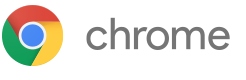 Zoom in or out on your current page
Zoom in or out on your current page Choose View > Zoom In, press Command (⌘)–Plus Sign (+), or pinch open on your trackpad.
Choose View > Zoom In, press Command (⌘)–Plus Sign (+), or pinch open on your trackpad. Zoom in on a webpage
Zoom in on a webpage